There's a glitch in Ubuntu 8.10 that does not let you run Windows XP as a guest user under KVM. During the Windows installation, the guest user will need to restart the computer. After restarting, an error message will appear that says a disk read error occurred. This tutorial will show you how to install Windows XP as a KVM guest user on Ubuntu 8.10.
1. Open the terminal by clicking on the Applications button located at the top of the screen. After that, you will need to click Accessories and then Terminal in the dropdown menu that appears.
2. Once the terminal is open, enter the following command to install virt-manager and virt-viewer:
sudo apt-get install virt-manager virt-viewer
3. Next, create an ISO from the Windows XP CD. To do this, simply insert the Windows XP CD into your CD drive and enter the following command to create an ISO file:
sudo dd if=/dev/cdrom of=/home/winxp.iso
4. Now, create a storage image file for the guest user. Enter the following command into the terminal:
dd if=/dev/zero of=/home/administrator/nameofimage.img bs=1024k count=12000
5. Run KVM to create the Windows XP guest. After the installation, you will need to abort and use virt-manager to complete the installation. Enter the following command into the terminal:
kvm -m 512 -cdrom /home/winxp.iso -boot d /home/administrator/nameofimage.img
A QEMU menu should appear showing a Windows XP installer
6. Select the hard drive you want to use for the installation. Select Format the partition using the NTFS file system. After the formatting, close the QEMU window to terminate the installation.
7. Use Virt-Manager to complete the installation. To do this, click the Applications button located near the top of the window. After that, click System Tools and then Virtual Machine Manager. This will open Virt-Manager.
8. Connect to localhost once Virt-Manager opens. Mark it and click the New button. When the wizard opens, click on Forward. You will need to create a name for the virtual machine.
9. Select the option for Full Virtualized with x86_54b and kvm. When asked for storage space, select Simple File and enter the path to the image you created. Specify the amount of memory allocated for the Windows XP guest. Click Finish to start the installation.
10. Follow the on-screen-instructions until you are asked for partitioning information. Simply select the partition you formatted earlier. Select the option named Leave the current file system intact (no changes). Files will be copied and your computer will reboot.
11. After the reboot, go to View and then Details. Click the Hardware tab and select Disk hdc. Click Connect.
13. Select ISO Image Location and enter the path leading to the Windows XP ISO image.
14. Close the window and click the Run button to start the guest. The Windows XP installation should continue. Follow the on-screen instructions. After doing this, you should have successfully installed your Windows XP guest.
Coming From: how to fix rundll32 error
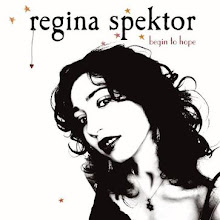
No comments:
Post a Comment